Using our CAM Templates
NOTE: This guide assumes you have already completed Intro to CAM and Import CAM Templates
NOTE: Do the most challenging operations first. That way if something goes wrong, you won’t have invested as much time in your new piece of scrap.
-
Once your part is loaded into Fusion, and your setup is complete, see Intro to CAM we can define how to make our part. For the purposes of this guide we will be making this sample part:
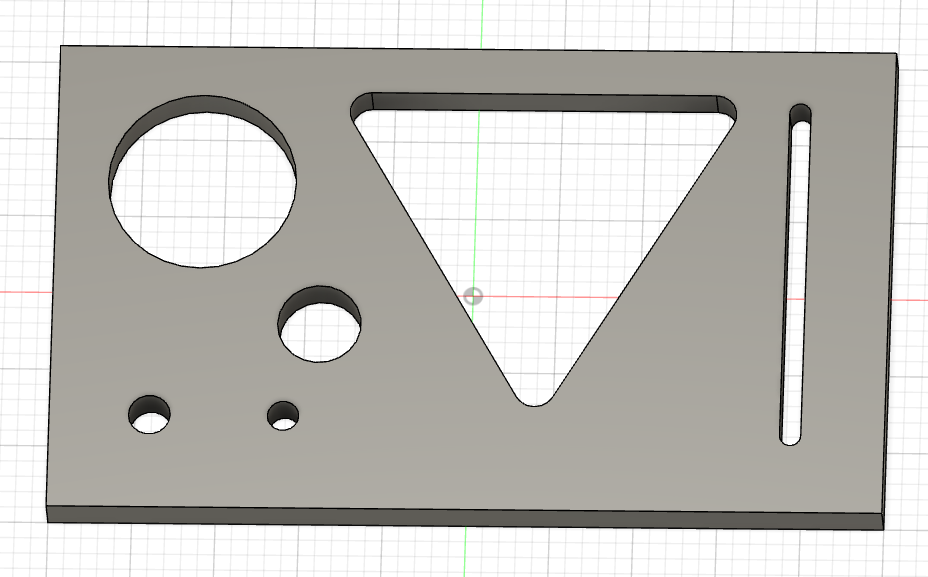
-
From the manufacture workspace, open Template Library.
-
Right click, choose “Create Operations” for either the Tormach Mill Template or the Velox Router Template
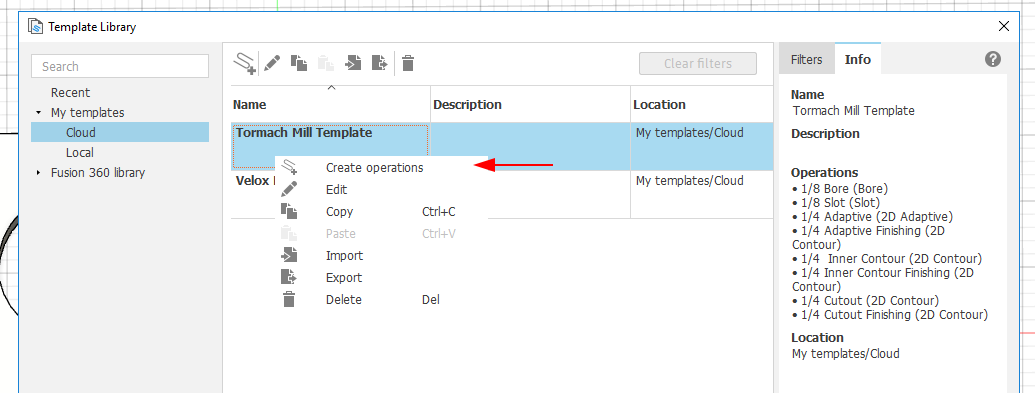
-
Close the Template Library
-
In the browser, Expand the Setup you previously created to see the operations.
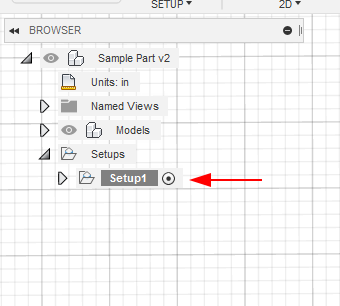
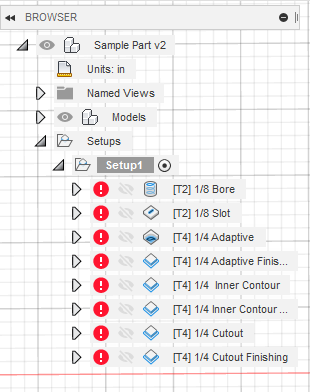
Operation Description 1/8 Bore For holes smaller than 3/8" (.375") 1/8 Slot For slots 1/8" (.125") to 1/4" (.25") 1/4 Adaptive For large area removal 1/4 Adaptive Finishing Required if Adaptive used, as adaptive is a roughing operation 1/4 Inner Contour TBD 1/4 Inner Contour Finishing TBD 1/4 Cutout Finally, liberate the part. 1/4 Cutout Finishing Optional, may make the edge of the part nicer. -
Now we need to select the geometry for each of the operations. Start at the top and work towards the bottom. You can delete operations you do not need. Right Click “1/8 Bore” and choose Edit
-
In the operation edit pane, there are tons of settings, spread across 5 tabs. luckily we only need to focus on the Geometry tab as the template has good defaults for all the other settings.
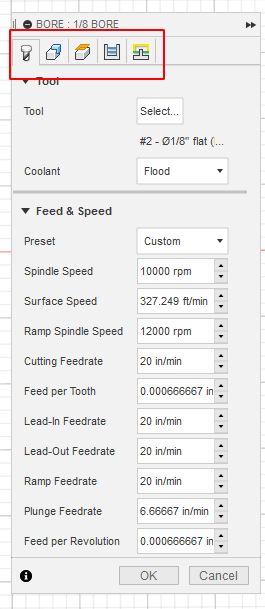
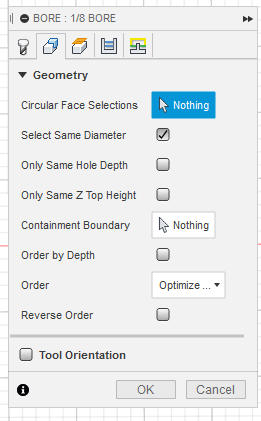
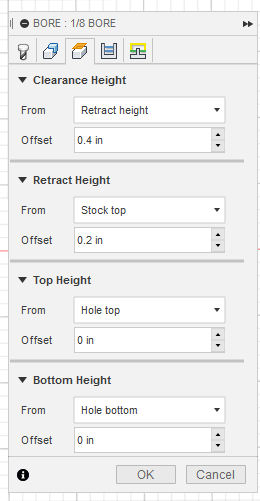
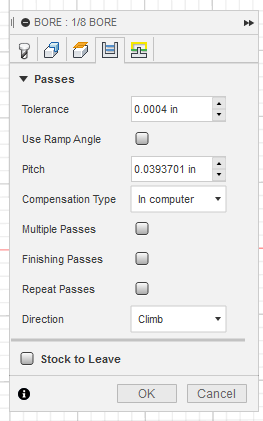
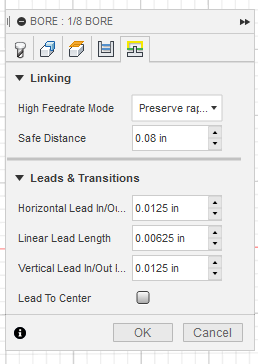
-
In the Geometry tab we need to select all the circular faces of holes that are less than 3/8" (.375")
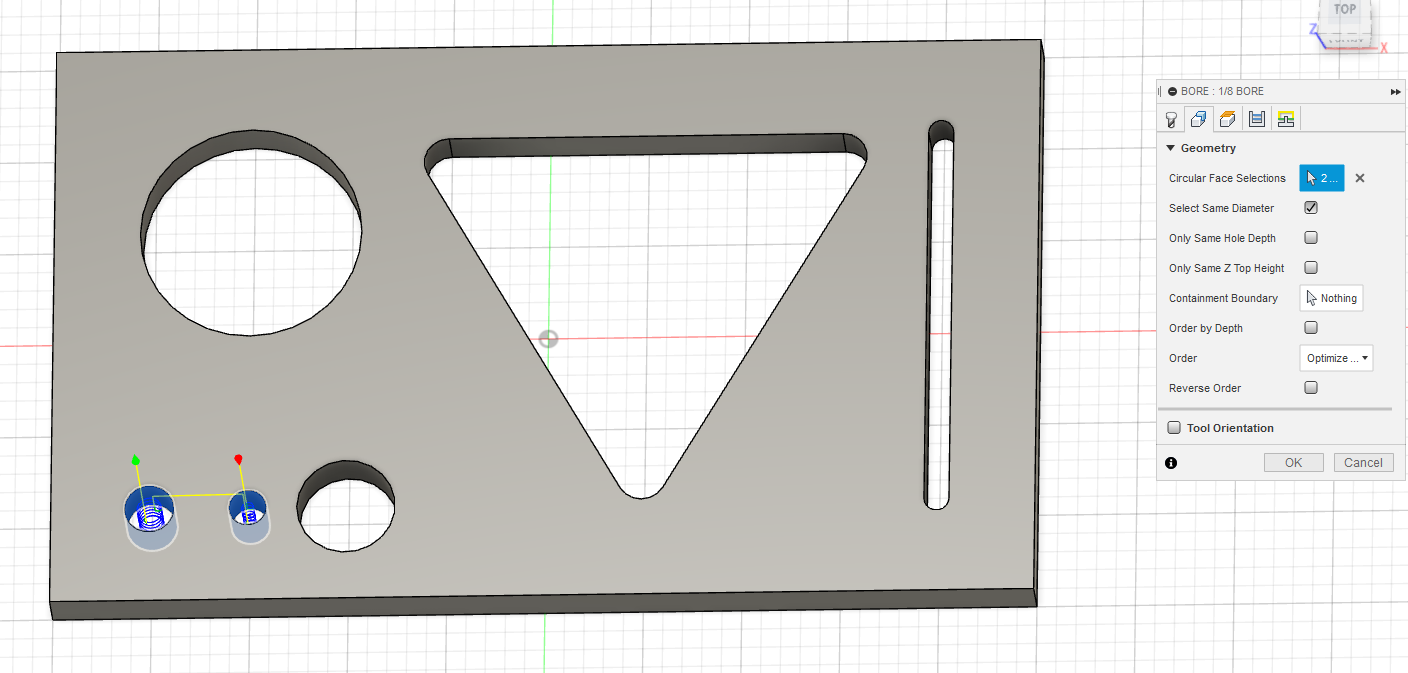
-
TODO